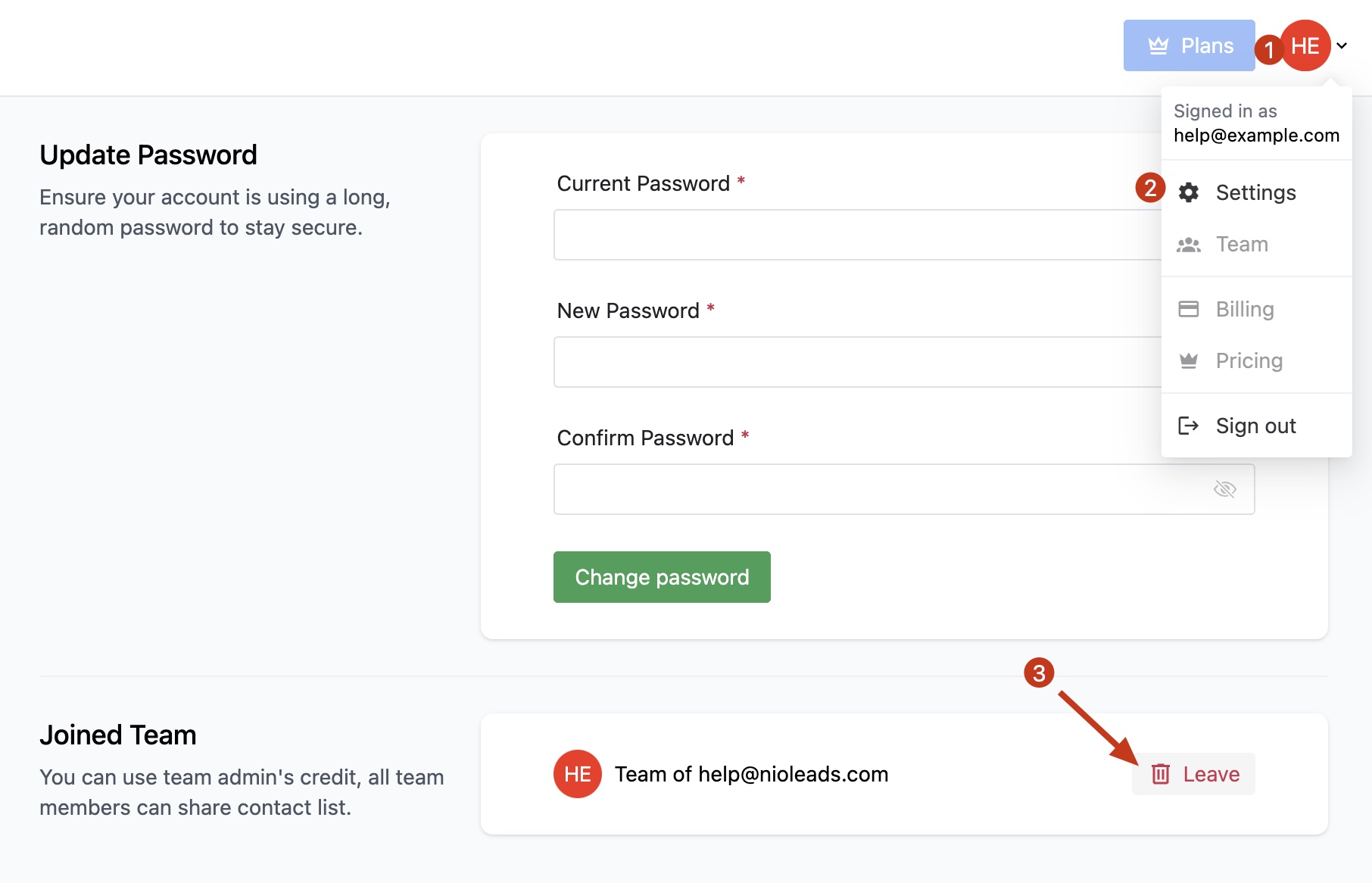How To Use NioLeads as a Team?
Step 1. Invite team members
To invite a team member, click on Team menu, Under “Add Team Member”, enter the email of your team member.
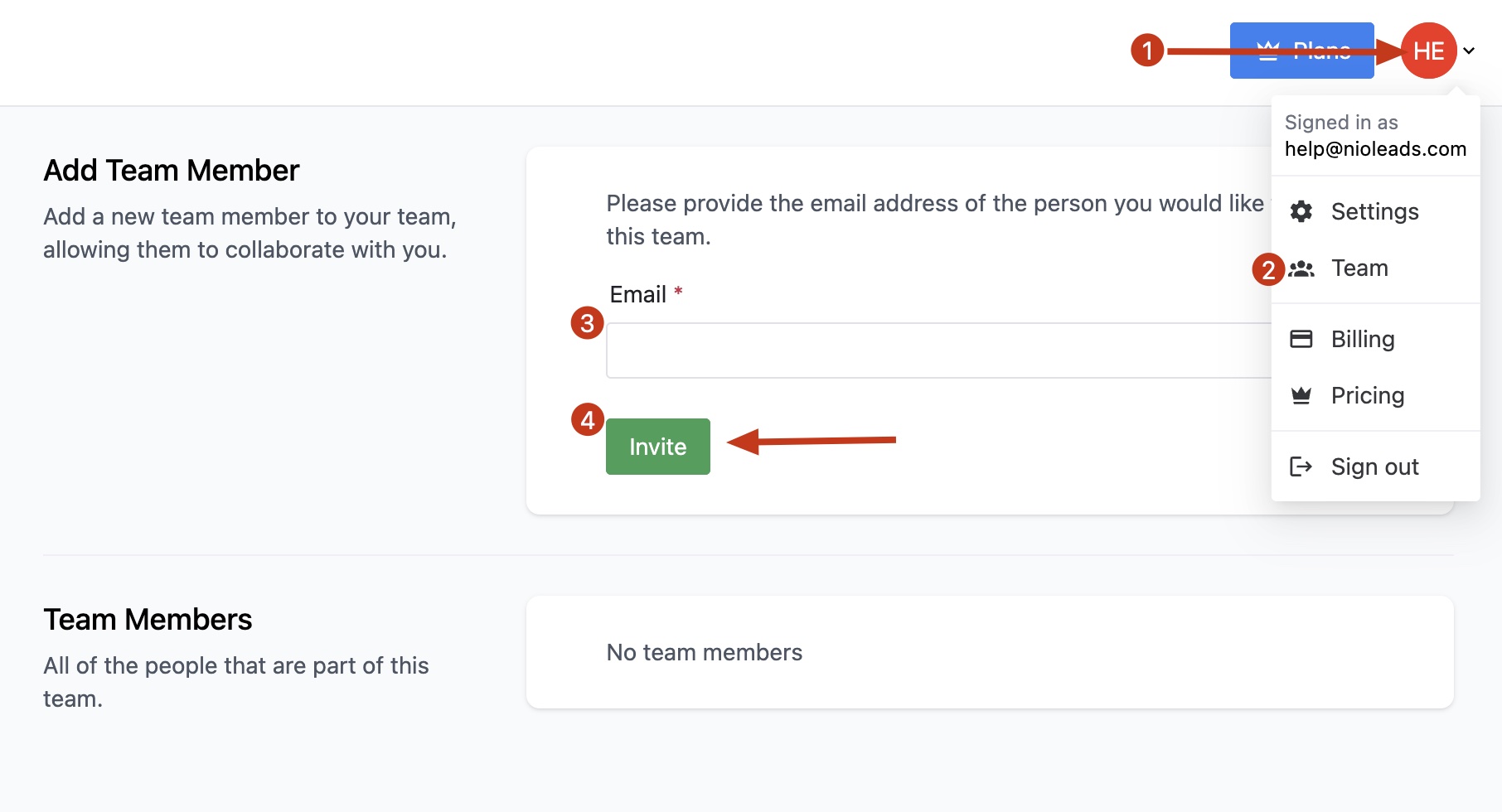
Step 2. Accept invitation
when the invited user login to NioLeads, click on the bell icon, and click Accept invitation to join the team.
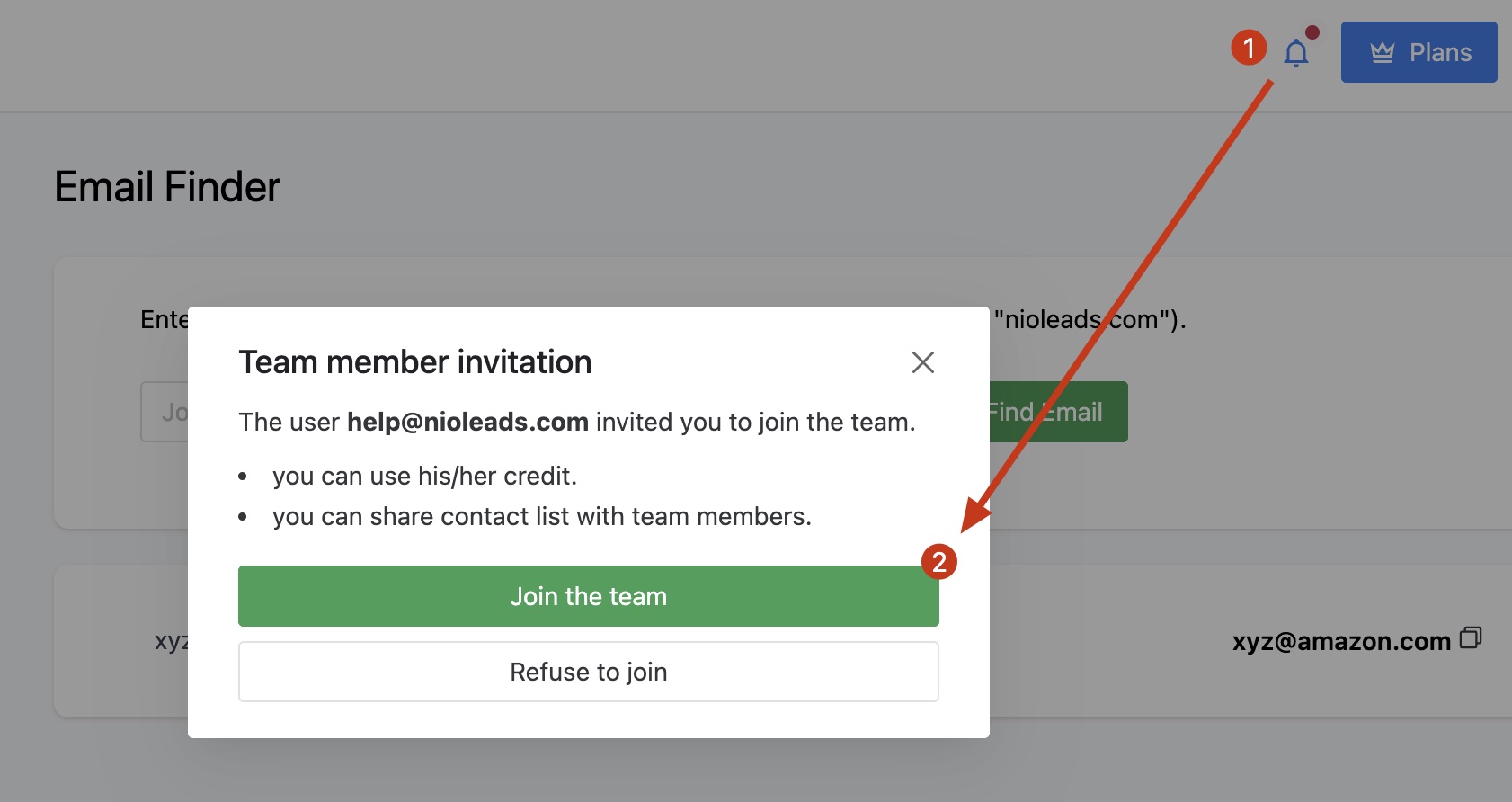
Share credits with your teammates
When they connect, your teammates will gain access to your credits. no extra cost per member, i.e., your credits are automatically shared. When they use one credit it’s one credit from your master account.
Only the Owner of the team can buy credits.
How to collaborate on one list with the team?
All contacts are stored independently on each individual account by default. If you want to share contacts between team members, you have to:
- Create a list
- If needed, add your existing contacts to that list by selecting them all > Clicking “More” > Move or Copy contacts to list
- Tick the option “Share” to give access to your team
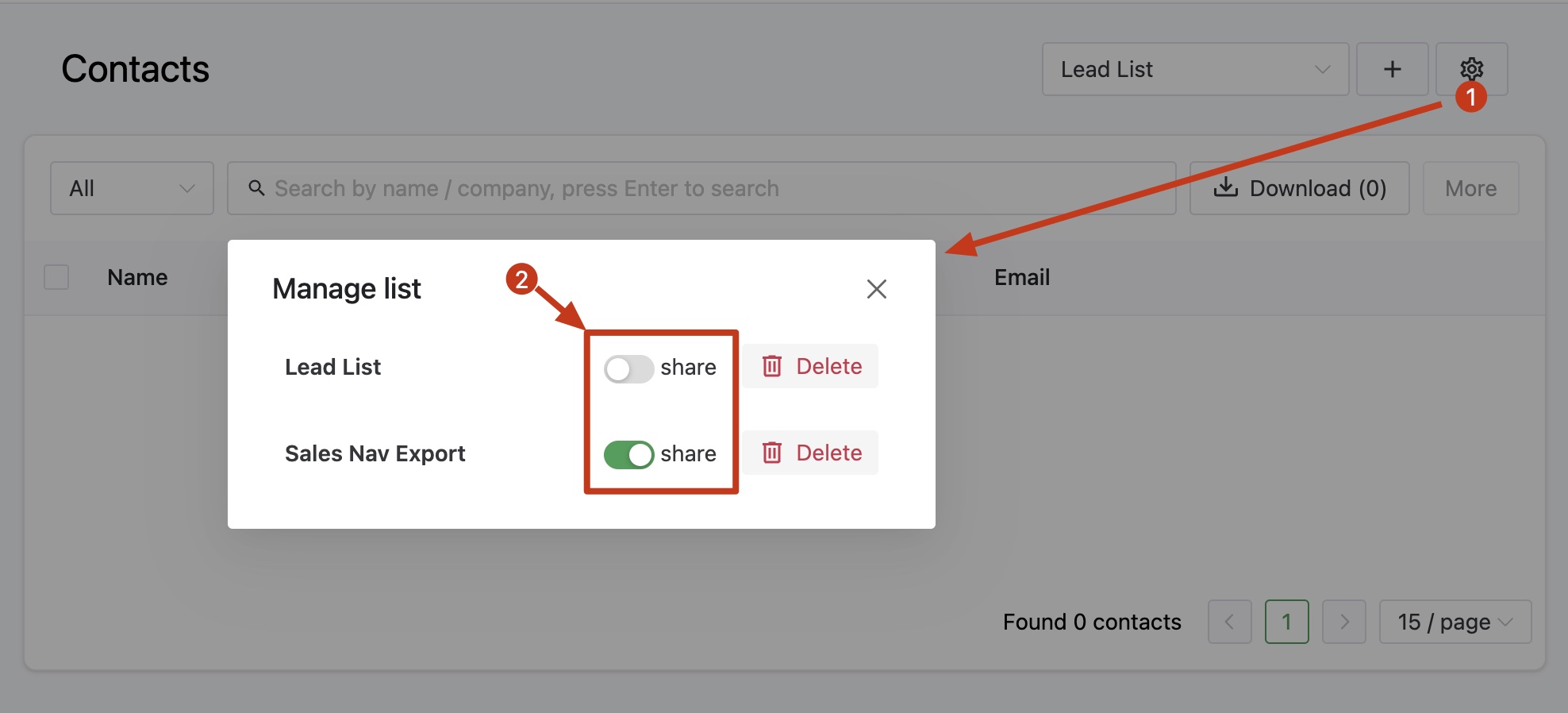
Other team members will then be able to see your list and contribute to it with new contacts.
You shared list name will suffix with ”*” sign.
How to remove a team member?
If you want to delete a team member, click on Team menu, Under “Team Members”, click the Delete button to remove the team member.
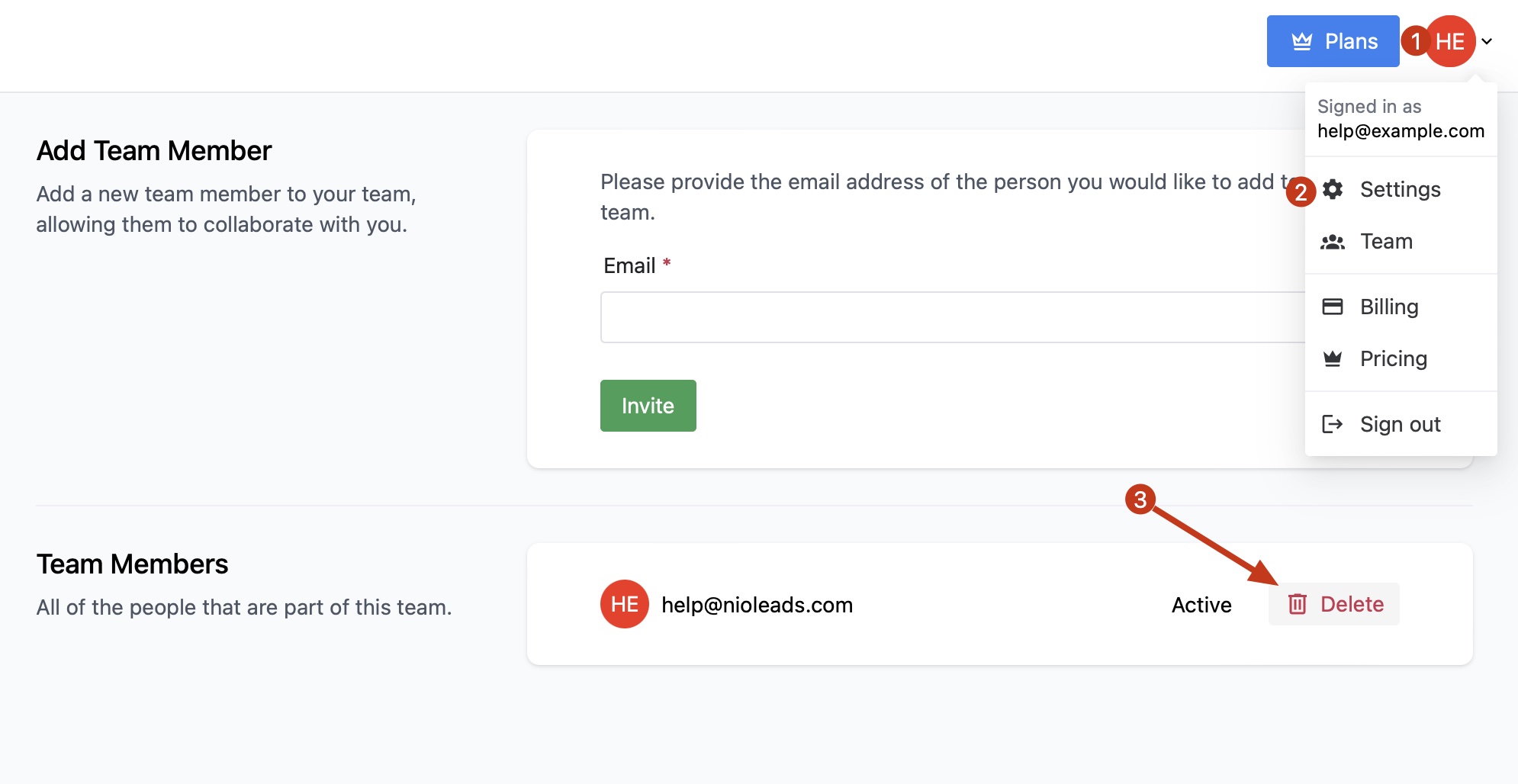
How to leave the team?
To leave the team, click on Settings menu, Under “Joined Team”, click the Delete button to leave your team.